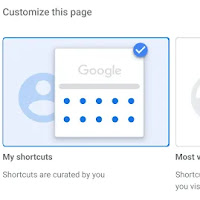How to get two-line home page shortcuts on Google Chrome after v124 update
The recent Chrome v124 update changed the home page shortcuts layout, removing the two-row format and replacing it with a single row. If you prefer the old layout, here's a workaround using Chrome flags.
Important Note:
While this method works currently, it might not be permanent. Google could remove these flags in future updates. Also, using flags can sometimes cause unexpected issues.
Steps to revert to the two-line layout:
- In your Chrome address bar, type
chrome://flags/and press Enter. - Locate the flags named “Temporarily unexpire M122 flags” and “Temporarily unexpire M123 flags.” Click the dropdown menu next to each flag and select “Enabled.”
- Click the blue “Relaunch” button at the bottom of the flags page.
- Once Chrome restarts, navigate back to
chrome://flags/. Search for “NTP Single Row Shortcuts.” Click the dropdown menu next to this flag and select “Disabled.” - Click the “Relaunch” button again.
User Feedback
Many Chrome users have expressed their dissatisfaction with the new single-row layout. They find it less user-friendly and disruptive to their workflow. Some have even reported issues with misaligned favicons after the update.
This workaround allows you to temporarily restore the two-line shortcut layout. However, it's important to be aware of the potential drawbacks. If stability is your priority, you might want to wait and see if Google reintroduces a customization option in a future update.